With Content Views Pro, you can display terms (categories, tags, custom taxonomy) as output easily (view demo).
You can do it easily with simple steps below:
- In “Filter Settings” tab, select the All/Multi post types option of “Content Type”:
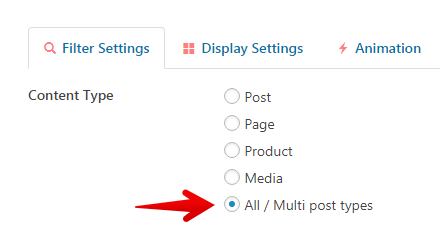
- In “Advance” section, select Taxonomy (Categories, Tags…) checkbox.
- Select the taxonomy (for example: Category), then select terms to display in the Select Terms field.
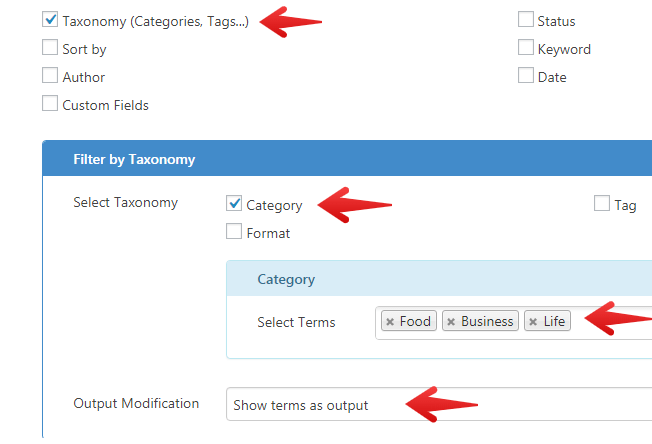
You can leave the “Select Terms” empty to display ALL terms automatically. - Select the Show terms as output option of “Output Modification”.
You can change the layout (Grid, Pinterest, List…) in the “Display Settings” tab.
You can change the style (color, font…) in Style Settings >> Taxonomy As Output.
Since version 5.8.0, you can show the number of posts next to each term.
# Display term’s description:
In the “Display Settings” tab, please select the checkbox Show Content in the “Fields Settings”.
# Display term’s image:
- Select Show Thumbnail checkbox in
Display Settings >> Fields Settingsof the View. - Edit each category/tag/term, then select thumbnail image for it:
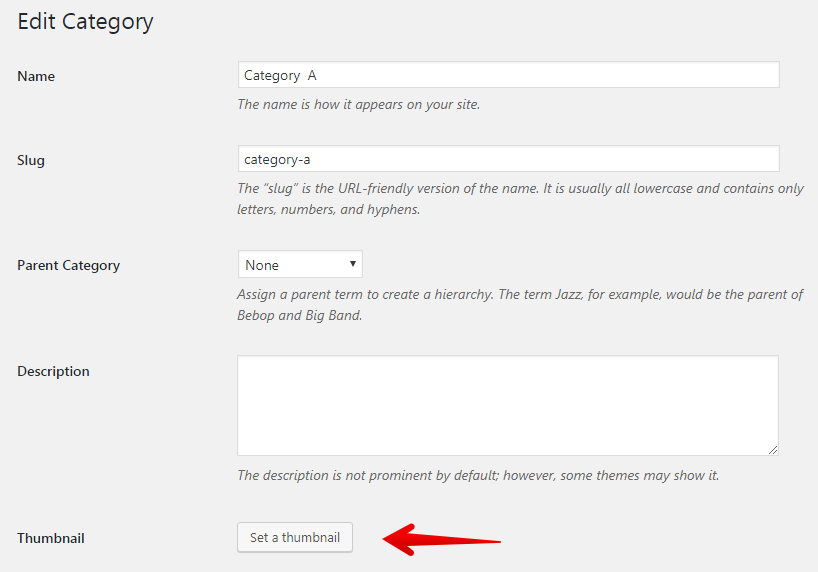
Thank you,



