The Polylang plugin helps you to create multilingual WordPress website.
And our Content Views Pro plugin helps you to show WordPress content of these languages easily.
For most case, you only need to create one View for all languages (read more).
But sometimes you need to create each View for each language, that is supported by Content Views Pro too.
Set language for a View
- In the admin Content Views > All Views page, mouse over the View which you want to set language, click Edit Language:

- It will navigate you to a page, where you can select language of the View. After finishing, please click the Update button.
Add translation of a View
For example, you have a View in English, now you want to create the same purpose View in Deutsch, please follow these steps:
- In the admin Content Views > All Views page, click on the plus “+” icon to add a translation of a View:
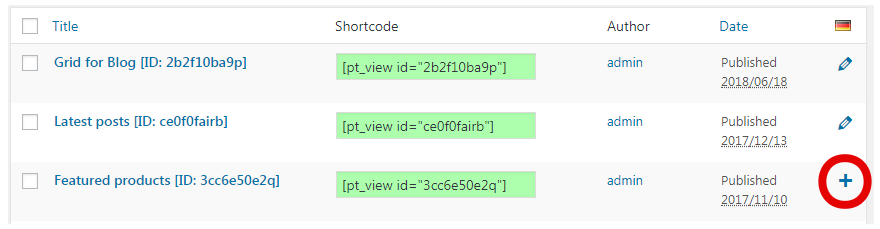
- Enter the title of the translation View, then click Publish button:
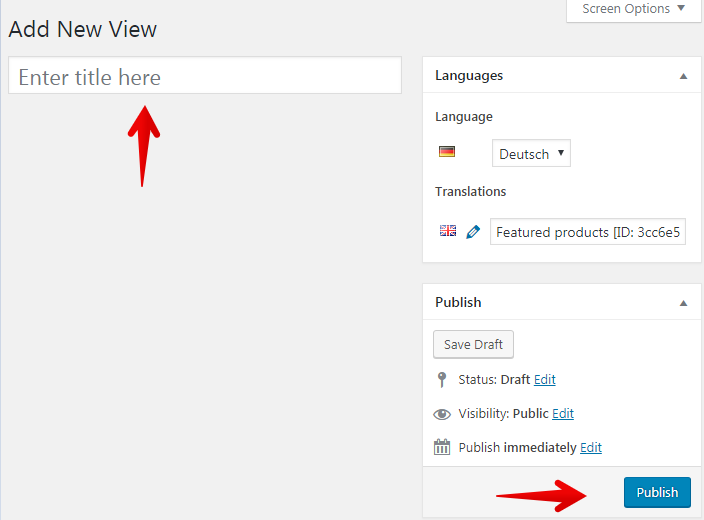
- Then click the button:
[Content Views] Filter Posts Now
- It will navigate to the View settings page, change settings to filter content in new language, then click the Save button:
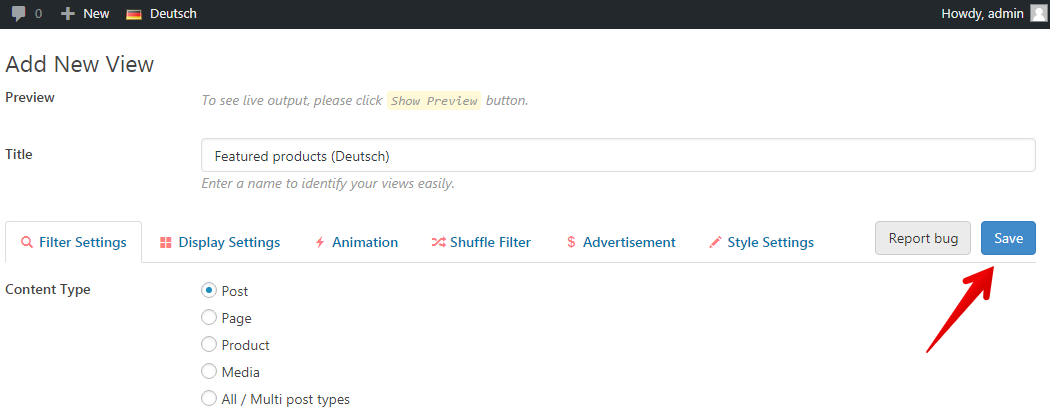
(after version 5.8.1, the button text is: Required next step: click here to save the view)
Notice: This step and below step are required. If not, the translation View won’t be created successfully.
Best regards,



